#docker and #wordpress for a better world.. https://t.co/o9c6YXvsl3 Blogpost after my talk @CodemotionIT How and Why? @awscloud
— Gianluca Arbezzano (@GianArb) December 22, 2015I am trying to represent a typical wordpress infrastructure
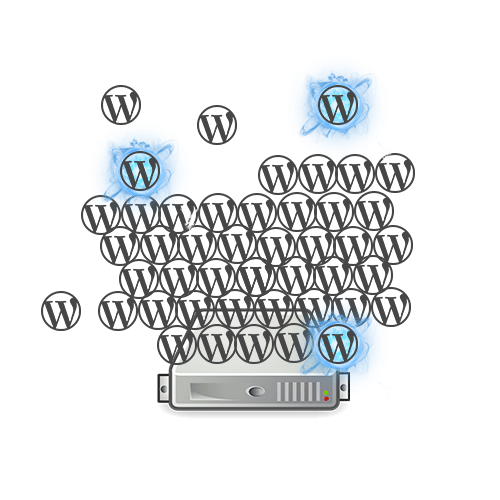
Isolation: every single wordpress share all with the others, filesystem, memory, database.
This lack of isolation causes different problems:
- The monitoring of each installation is harder.
- We share security problems
- We don’t have the freedom to work without the fear or blocking 100 customers
We are overwhelmed by the problems
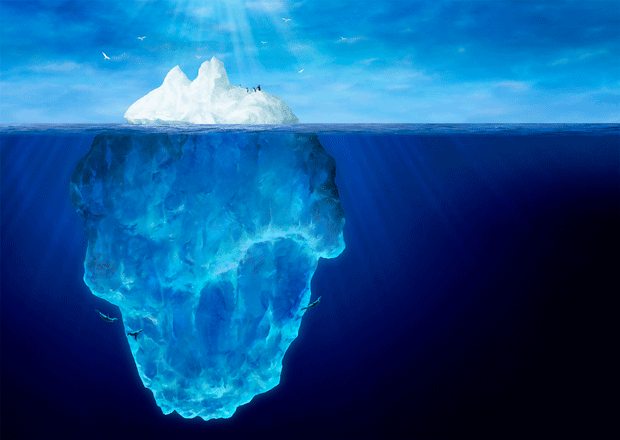
LXC Container
it is an operating-system-level virtualization environment for running multiple isolated Linux systems (containers) on a single Linux control host.
by wikipedia
Wikipedia helps me to resolve one problem (theory), container is isolated Linux System
Docker
Docker borns as wrap of LXC container but now we use an own implementation runc to serve your application ready to go in an isolate environment, with own filesystem and dependencies.
Worpdress in this implemetation has two containers, one to provide apache and php and one for mysql database. This is an example of Dockerfile, it describes how a docker container works it is very simple to understand, from this example there are different keywords
FROMdescribes the image that we use as start point.RUNrun a command.EXPOSEdescribes ports to open during a link, in this case MySql runs on the default port 3306.CMDis the default command used during the run console command.
FROM ubuntu
RUN dpkg-divert --local --rename --add /sbin/initctl
RUN ln -s /bin/true /sbin/initctl
RUN echo "deb http://archive.ubuntu.com/ubuntu precise main universe" > /etc/apt/sources.list
RUN apt-get update
RUN apt-get -y install mysql-server
EXPOSE 3306
CMD ["/usr/bin/mysqld_safe"]Very easy to read, it is a list of commands! We are only write a container definition, now we can build it!
docker build -t gianarb/mysql .In order to increase the value of this article and to use stable images I will use the official mysql and wordpress images.
Download this images
docker pull wordpress
docker pull mysqlWe are ready to run all! Dockerfile is only a way to describe each single container, and the pull command downloads online container ready to work, it is a good way to reuse your or other containers.
We downloaded mysql and wordpress, with the run command we start them and we define our connections
docker run \
--name mysql \
-p 3306:3306 \
-e MYSQL_ROOT_PASSWORD=passwd mysql
docker run -e WORDPRESS_DB_HOST=wp1.database.prod \
-e WORDPRESS_DB_USER=root \
-e WORDPRESS_DB_PASSWORD=help_me \
-p 8080:80 \
-d --name wp1 \
--link wp.database.prod:mysql wordpressI can try to explain this commands, it run two containers:
- The name of the first container is mysql and it uses the
mysqlimage, we use -p flag to expose mysql port now you can use phpmyadmin or other client to fetch the data but remember that is not a good practice. - The second container called wp1 uses the image
gianarb/wordpressforward the container port 80 (apache) on host 8080, that in this case it is the way to see the site. –link flag is the correct way to consume mysql outside the main container, in this particular case we could use wp.database.prod how url to connect at mysql from our worpdress container, awesome! - Docker image supports environment variable
ENVfor example we can use them to configure our services, in this case to set root password in mysql and to configure worpdress’s database connection
We are ready! Now you have a worpdress ready to go on port 8080.
Docker Compose
To save time and to increase reusability we can use
docker-compose tool
that helps us to manage multi-container infrastructures, in this case one for
mysql and one for wordpress.
In practice we can describe all work did above in a docker-compose.yml file:
wp:
image: wordpress
ports:
- 8081:80
environment:
WORDPRESS_DB_HOST: wp1.database.prod
WORDPRESS_DB_USER: root
WORDPRESS_DB_PASSWORD: help_me
links:
- wp1.database.prod:mysql
mysql:
image: mysql:5.7
environment:
MYSQL_ROOT_PASSWORD: help_meNow we can run
docker-compose build .
docker-compose upTo prepare and start our infrastructure. Now we have one wordpress with own mysql that run on port 8081. We can change wordpress port to start new isolate wordpress installation.
In Cloud with AWS ECS
We won a battle but the war is too long, we can not use our PC as server. In this article I propose AWS Elastic Container Service a new AWS service that helps us to manage containers, why this service? Because it is Docker and Docker Composer like, it’s managed by AWS, maybe there are more flexible solutions, Swarm, Kubernetes but it is a good start point.
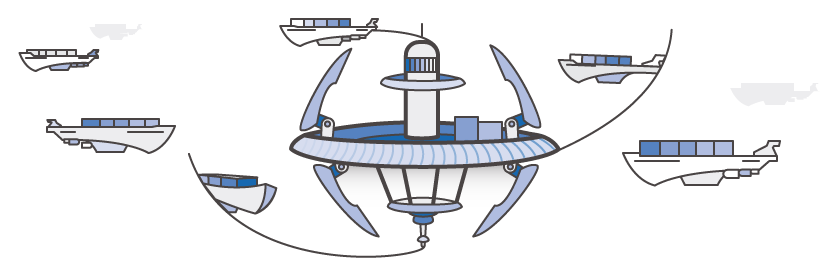
A services of keywords to understand how it works:
- Container instance: An Amazon EC2 that is running the Amazon ECS Agent. It has been registered into the ECS.
- Cluster: It is a pool of Container instances
- Task definition: A description of an application that contains one or more container definitions
- Each Task definition running is a Task
In practice
- Create a cluster
ecs-cli configure \
--region eu-west-1 \
--cluster wps \
--access-key apikey \
--secret-key secreyKey- Up nodes (one in this case)
ecs-cli up --keypair key-ecs \
--capability-iam \
--size 1 \
--instance-type t2.medium- Push your first task!
ecs-cli compose --file docker-compose.yml \
--project-name wp1 up- Follow the status of your tasks
ecs-cli psYou can use another docker-compose.yml with a different wordpress port to build another task with another worpdress!
Now is only a problem of URL
We are different isolated worpdress online, but they are an ip and different ports, maybe our customers would use a domain name for example. I don’t know if this solution is ready to run in production and it is good to run more and more wordpress but a good service to turn and proxy requests is HaProxy. This is an example of configuration for our use case:
wp1.gianarb.it and wp1.gianarb.it are two our customers and 54.229.190.73:8080, 54.229.190.73:8081 are our wordpress.
...
frontend wp_mananger
bind :80
acl host_wp1 hdr(host) -i wp1.gianarb.it
acl host_wp2 hdr(host) -i wp2.gianarb.it
use_backend backend_wp1 if host_wp1
use_backend backend_wp2 if host_wp2
backend backend_wp1
server server1 54.229.190.73:8080 check
backend backend_wp2
server server2 54.229.190.73:8081 checkNote: This configuration increase the scalability of our system, because we can add other service in order to support more traffic.
backend backend_wp1
server server1 54.229.190.73:8080 check
server server1 54.229.190.12:8085 check
server server1 54.229.190.15:80 checkThere are other solutions
- Nginx
- Consul to increase the stability and the scalability of our endpoint